As an embedded device the WiFi Pineapple comes with very little storage onboard. Fortunately for us this can be easily expanded using the USB port found on the version IV hardware. In this blog I'm going to cover setting up USB storage and installing Infusions from the Pineapple Bar!

Linux and Ext4
Unlike your standard Windows installation where you can easily format a USB drive using the NTFS or FAT32 file systems, the WiFi Pineapple is running Linux and requires the Ext4 file system. Whilst there are programs that claim to be able to format a drive to Ext4 in Windows, I've always found it much easier to boot a live distro to format USB media. If you don't know how to download and setup a Live USB distro I will cover the download of BackTrack Linux and booting a Live USB drive in an upcoming blog. Once you have a Linux OS up and running you need to open a terminal window and use the "fdisk -l" command to list all drives: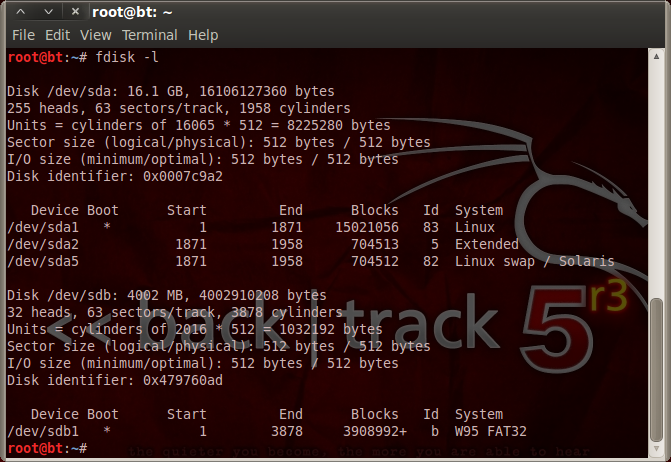
Above you can see the USB device is listed at the bottom as /dev/sdb1 and is currently using the FAT32 file system. To be able to format the USB drive we first need to un-mount it. To do this use the "umount" command followed by the mount point, in this case "/dev/sdb1":
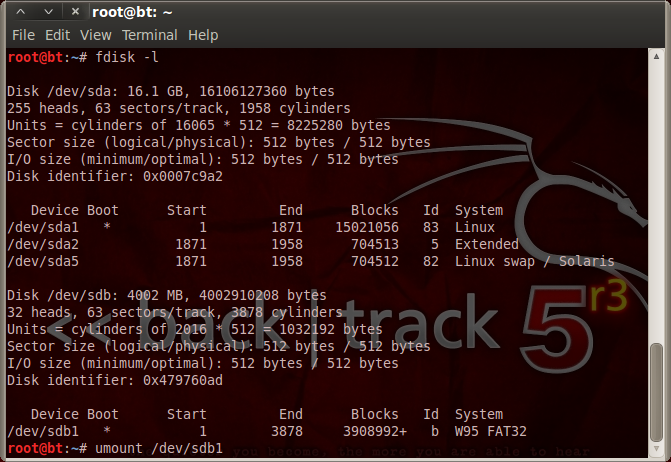
Now the device is un-mounted we can format it to Ext4. To do this we use the Make File System command and set it to Ext4 so it looks like "mkfs.ext4" again followed by the mount point of the device "/dev/sdb1":
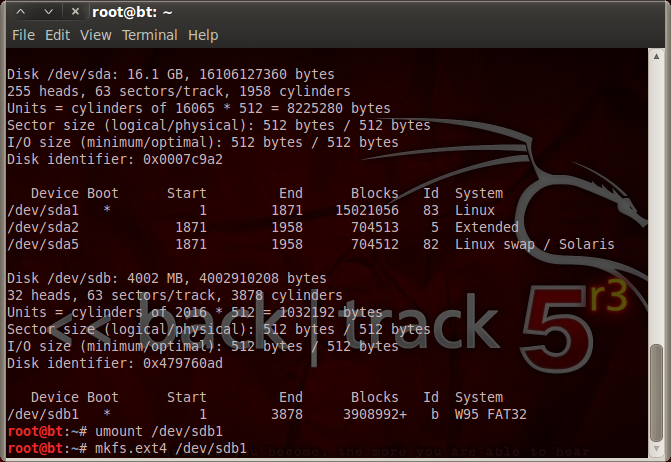
Give it a minute or two depending on the size of the USB drive and it should complete like this:
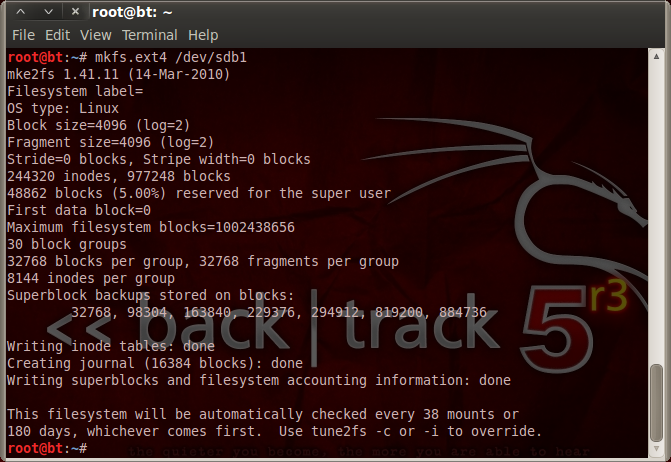
Now the drive is formatted to the Ext4 file system you can power down your Linux distro as it's ready for use in your WiFi Pineapple! Connect the USB drive to the USB port on the Pineapple and boot it up. Once the Pineapple is online navigate to the IP address in your browser and login. Once logged in hit the Resources menu and look to see if your new USB storage device has been mounted:
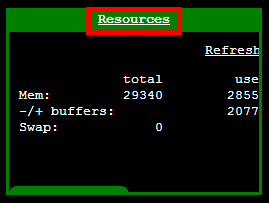
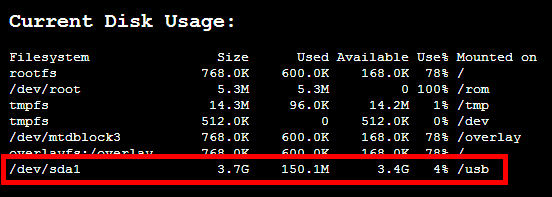
As you can see I now have a very nice 3.4Gb of storage space available on the USB device compared to the rather small amount that comes built in to the Pineapple as with most embedded devices. It will become clear later on why expanding the storage space of the Pineapple is so important once you start installing multiple Infusions and capturing traffic passing through the Access Point.
Infusions and the Pineapple Bar
Infusions can be downloaded from the Pineapple Bar and installed to your WiFi Pineapple or it's USB storage that you just created. In essence an Infusion is just like an app for your Android or iOS smartphone and the Pineapple Bar is just like the App Store or Play Store. You can navigate to the Pineapple Bar and download and install various Infusions (as many as you like now you have expanded the storage) to do various tasks. Navigate to the Pineapple Bar and take a look at the available Infusions: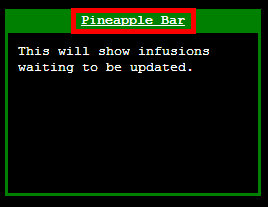
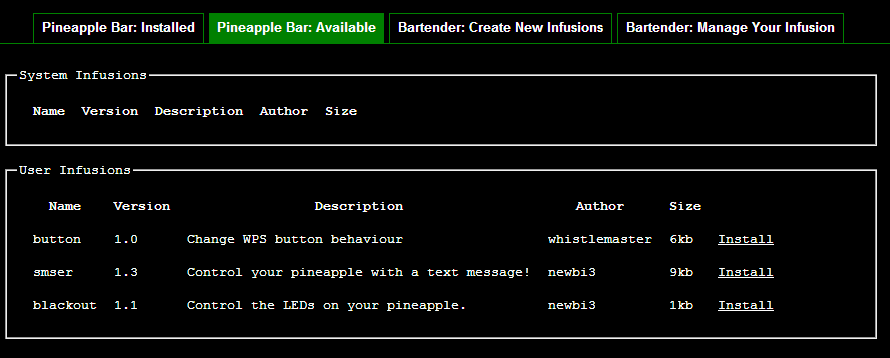
Now, there are many more Infusions available than this, I just happen to have already installed a few whilst playing around so you should get a much bigger list. If the list of Infusions fails to load it means the WiFi Pineapple can't find access to the Internet. You should troubleshoot the setup steps found in my previous blog post about setting up the Pineapple and ensure everything is correct. To install an Infusion of your choice simply hit the install button, select the Install To USB option and wait for your infusion to be downloaded and installed:
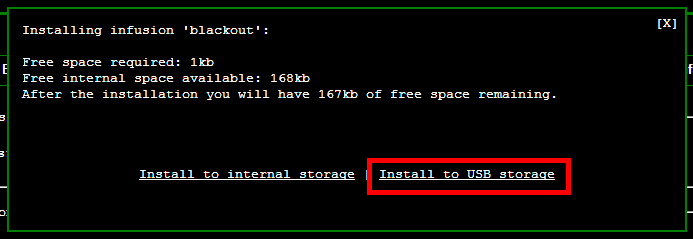
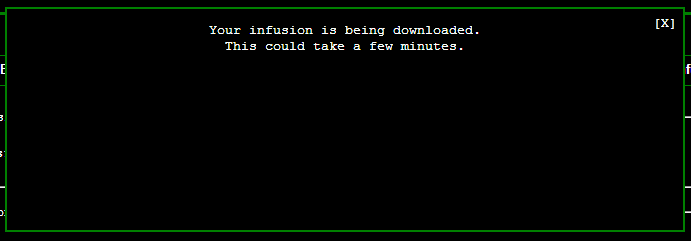
Once the Infusion is installed you should be returned back to the main screen. From here you can navigate back to the Pineapple Bar and ensure it installed OK:
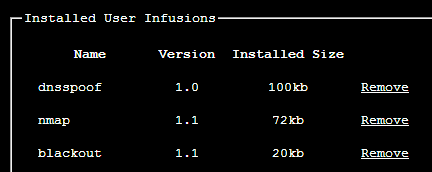
What's Next?
In the next blog I will be covering the first usage of some of the WiFi Pineapple's unique features. Using the Occupineapple Infusion I will show you how you can create a whole range of phantom WiFi networks using a single Access Point.Scott.
Short URL: https://scotthel.me/Pineapple-USB
